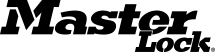Frequently Asked Questions
- Sign into your Master Lock Vault Home account
- Select your lock from the “Locks list”
- Select ”Manage Locks”
- Select the Gear icon in the top right corner
- Select “About this Lock”
- If a firmware update is available, you will see the message “There is a firmware update available!”
- Press the “Download and Install” button
- Press the “Install Update” button
- Make sure the lock is awake and remain within 2 feet of it while the update installs
- You will be notified when the update has successfully completed
- Sign into your Master Lock Vault Home account
- Select your lock from the “Locks list”
- Select ”Manage Locks”
- Select the Gear icon in the top right corner
- Select “About this Lock”
- Press the “Download and Install” button
- Press the “Install Update” button
- Make sure the lock is awake and remain within 2 feet of it while the update installs
- You will be notified when the update has successfully completed
Q: What if my phone's Bluetooth isn't working to access my lock box?
Category: Bluetooth Lock Boxes for Personal Use
Make sure your phone is sufficiently charged. In phone’s settings, make sure that Bluetooth is turned on. If you can’t turn Bluetooth on, try restarting your phone and then re-launch the App.
Q: How do I revoke my lock box's access to a guest?
Category: Bluetooth Lock Boxes for Personal Use
To ensure a guest can no longer access a lock, the lock owner, should 1) Revoke Guest Access or Delete the Guest AND 2) Perform the RESET KEYS function within proximity of the lock.
1. Under YOUR LOCKS, touch the lock for which you wish to remove a guest.
2. Touch MANAGE LOCK in the upper right corner. Enter your passcode, if prompted.
3. Swipe the guest record to the left.
4. Touch the DELETE icon.
5. Select REVOKE ACCESS (to revoke the guest's access to this lock only) or DELETE (to delete the guest from all locks).
6. Your guest will receive an email notification that their access has been revoked.
7. Make sure that the owner’s device that is synced to the lock is within proximity of the lock (reset keys cannot be performed remotely).
8. Select the lock from the LOCKS list.
9. Touch MANAGE LOCK in the upper right corner. Enter your passcode, if prompted.
10. Touch the SETTINGS icon in the upper right corner.
11. Touch RESET KEYS.
12. Follow any additional instructions in the APP to save the changes to your lock. This step must be completed for each lock in instances where there is a lost or stolen device.
Q: Why do I need a Master Lock Vault account to register my lock box?
Category: Bluetooth Lock Boxes for Personal Use
A Master Lock Vault account ensures user credentials are securely deployed and provides enhanced functionality and convenience to the Master Lock Vault app.
Q: The clear button on my Master Lock SafeSpace Portable or Wall-Mount Bluetooth Lock Box is now yellow instead of blue or green. What is causing this?
Category: Bluetooth Lock Boxes for Personal Use
When the Master Lock SafeSpace Portable and Wall Mount Bluetooth Lock Boxes are low on power, you will be notified in three ways: an email notification, a warning in the App, and by a yellow light on the lock box.
To change the battery:
1. Open the lock box door.
2. With a flat head screwdriver, open the battery compartment located behind the door of the lock box.
3. Remove the battery and replace it with a new CR123A battery. Make sure to position the positive and negative terminals properly, as indicated on the door of the battery compartment.
4. Once installed close the battery door and tighten the screw.
Q: Do I need a pin or key card to access my lock box?
Category: Bluetooth Lock Boxes for Personal Use
Master Lock Bluetooth Lock Boxes have been designed for ease of use and security. When opening with Bluetooth credentials through the Master Lock Vault APP, no pin code or key card is needed. Primary and secondary codes are only used as an alternative form of entry.
Q: What phones are compatible with Master Lock Bluetooth lock boxes?
Category: Bluetooth Lock Boxes for Personal Use
The Master Lock Safe Space Bluetooth Lock Boxes are designed to work with devices that are built to Bluetooth v4.0 (or higher) specifications and implement the capability to communicate with Bluetooth Smart peripherals. iOS and Android platforms are currently supported. See Compatible Devices.
Q: I replaced the battery in my lock box. Why does the lock LED still light yellow?
Category: Bluetooth Lock Boxes for Personal Use
After installing a new battery, the low battery icon will no longer display in the app, after the app and the lock communicate with each other. However, it will take between 2 to 72 hours for the yellow LED to stop displaying on the lock itself.
Q: Why does my Bluetooth Lock Box not seem to be functioning properly?
Category: Bluetooth Lock Boxes for Personal Use
Check to see if the firmware on your Padlock or Lock Box is up to date:
Q: What if my phone battery dies? How can I access my Bluetooth Lock Box?
Category: Bluetooth Lock Boxes for Personal Use
If the phone's battery dies, the lock can be unlocked by entering the Primary Code, the current Temporary Code or the Backup Master Code on the lock keypad.
Q: How do I find the Activation Code in the lock box packaging?
Category: Bluetooth Lock Boxes for Personal Use
To locate the lock’s Activation Code on the instruction sheet included in the lock packaging:
1. On the back of the package, locate the section that says OPEN HERE and cut along the scored, dotted line to allow access to the instruction sheet in the compartment behind the label.
2. Open the compartment door and remove the folded instruction sheet.
3. Locate the Activation Code in the gray box in the top left corner of the instruction sheet and enter it as instructed in the App.
Q: App Download / Device Compatibility
Category: Bluetooth Lock Boxes for Personal Use
Download the App
There are two Master Lock Vault Apps, eLocks version and Enterprise version, please make sure you download the correct version.
![]()
![]()
Compatible Devices
The Bluetooth® locks are designed to work with devices that are built to Bluetooth® v4.0 (or higher) specifications and implement the capability to communicate with Bluetooth® peripherals. iOS and Android platforms are currently supported.
iOS Version: 10 or later. Device: 6 or later.
Android Version: 5 or later. Device: Various.
Web Management: Chrome, Safari, Firefox, Internet Explorer (Edge).
You can determine your device's OS version in your phone's settings.
Q: What batteries do the Master Lock Safe Space Portable and Wall-Mount Bluetooth Lock Boxes use?
Category: Bluetooth Lock Boxes for Personal Use
Master Lock Safe Space Bluetooth Lock Boxes come with an installed C123A lithium battery.
Q: How do I accept an invitation to access a Master Lock Safe Space Portable or Wall-Mount Bluetooth Lock Box?
Category: Bluetooth Lock Boxes for Personal Use
The Master Lock Safe Space Bluetooth Lock Boxes are designed so that the user can gain access using Bluetooth credentials using a smart phone or by using a traditional manual code entered into the key pad.
1. The owner logs on to the Master Lock eLocks APP and follows the directions to ADD A GUEST, which results in an invitation being sent.
2. Open the link in the invitation.
3. Follow the prompts to either log into an existing Master Lock Vault account or create a new account.
4. The host will receive an email confirmation that you have accepted the invitation.
5. You will see the new lock under LOCKS SHARED WITH YOU in the APP and in their Master Lock Vault account.
Q: What is the product warranty for Master Lock Safe Space Portable and Wall-Mount Bluetooth Lock Boxes?
Category: Bluetooth Lock Boxes for Personal Use
The Master Lock Safe Space Bluetooth Lock Boxes have a Limited One (1) Year Warranty. Visit masterlock.com for complete warranty details.
Q: How long will the batteries last on my Master Lock Safe Space Portable or Wall-Mount Bluetooth Lock Box?
Category: Bluetooth Lock Boxes for Personal Use
The Master Lock Safe Space Portable or Wall Mount Bluetooth Lock Box battery should last at least 2 years under normal usage.
Q: Is it possible to update the firmware on the lock box?
Category: Bluetooth Lock Boxes for Personal Use
Yes, when a firmware update for your lock box is available. You’ll be notified within the App whenever an update is available. You can also manually check for firmware updates by navigating to the ABOUT THIS LOCK page in the lock settings menu.
Q: Are these lock boxes susceptible to Bluetooth "hacking"?
Category: Bluetooth Lock Boxes for Personal Use
Master Lock utilizes Bluetooth Smart technology to facilitate wireless communication between locks and mobile devices. These locks and lock boxes are designed in a way that prevents the threat of Bluetooth hacking that exists with some other Bluetooth products. To provide leading-edge security, we employ robust, military-grade authentication and encryption mechanisms built upon proven, NIST recommended and FIPS Approved algorithms to deter sniffing, replay and manipulation attempts that Bluetooth technology has been associated with. These mechanisms are regularly audited by independent security professionals.
Q: What if my Master Lock Safe Space Portable or Wall-Mount Bluetooth Lock Box battery dies?
Category: Bluetooth Lock Boxes for Personal Use
If the battery dies while the lock box is closed, it can be unlocked using an external battery.
1. If battery dies in locked position, locate battery jump contacts on the bottom of the lock box.
2. Hold a new 9-volt battery underneath the lock box with the positive (+) and negative (-) terminals pressed against the jump contacts.
3. While holding the battery in place, with an authorized mobile device within range of the lock box, press any keypad button on the lock box. If lock does not unlock, enter Primary Access Code on the lock box keypad.
4. When lock box is opened, install a new CR123A battery.
Please note that after installing a new battery, the low battery icon will no longer display in the App after the lock box and App communicate with each other. However, it will take between 2 and 72 hours for the yellow LED to stop displaying on the lock itself.
For further help, please watch the video at the following link: How to Change the Battery
Q: How do I open the Master Lock Safe Space Wall-Mount Bluetooth Lock Boxes key compartment?
Category: Bluetooth Lock Boxes for Personal Use
Master Lock SafeSpace Portable and Wall Mount Bluetooth Lock Boxes can be opened using Bluetooth credentials or by entering a numeric code in the key pad.
To open using Bluetooth credentials:
1. Make sure that the user has followed the instructions for "How to Register and Add Your Lock" or has accepted an invitation from a lock owner.
2. Make sure that your Master Lock eLocks App is open and the user is logged in to the App.
3. Wake the lock by pressing any key on the lock box key pad.
4. When the lock lights green, open within 5 seconds.
To open using a traditional code:
The lock box can be opened using the primary code, a secondary code, or a temporary code, all of which are found in the App or distributed from the App.
1. Enter the code into the lock box keypad.
2. When the keypad lights green open the lock box by pulling on the door tabs.
Q: Where can I find the Master Lock Vault Home app?
Category: Bluetooth Lock Boxes for Personal Use
The app is available in the Apple App Store and the Google Play Store. Click below or search for "Master Lock Vault Home" in the app stores. There are two Master Lock Vault Apps, please make sure that you download the Home version.
Q: What if my Guest does not have a Bluetooth enabled device to utilize the lock box?
Category: Bluetooth Lock Boxes for Personal Use
Your Guest can access the lock without a Bluetooth enabled device by entering a Manual Code on the lock keypad. To assign secondary code access with no expiration:
1. If not already logged on, open the Master Lock Vault Home App and touch the appropriate lock box listed in the LOCKS list.
2. Touch MANAGE LOCK in the upper right corner of the App.
3. Scroll down to Secondary Codes and touch CHANGE SECONDARY CODES then follow the App instructions to add up to 5 secondary codes.
To assign a temporary code access with an expiration:
1. If not already logged on, open the Master Lock Vault Home App and touch the appropriate lock box listed in the LOCKS list.
2. Touch MANAGE LOCK in the upper right corner of the App.
3. Touch the Settings Icon in the upper right corner of the App.
4. Touch SHARE TEMPORARY CODES and then follow the App instructions to share current or future codes.
Q: How do I add a guest to my Master Lock Safe Space Portable and Wall-Mount BLE Lock Boxes?
Category: Bluetooth Lock Boxes for Personal Use
You can share access to your lock with friends, family or colleagues.
To provide Bluetooth access:
1. To enable your guests to access your lock box, open the Master Lock Vault Home APP.
2. Select the lock to which you would like to provide guest access from the Locks list.
3. Touch MANAGE LOCK in the upper right corner. Enter your passcode, if prompted.
4. Scroll down to GUESTS and touch the ADD A GUEST icon in the upper right corner.
5. Select the Appropriate option to choose an existing guest or add a new guest.
6. Follow the prompts to enter your guest's contact information and then touch CONTINUE
7. Select your guests’ schedule: UNLIMITED (24/7), DAY (7 am to 7 pm), or NIGHT (7 pm to 7 am)
8. Touch SEND INVITATION
9. You will receive a confirmation that an invitation has been sent.
10. Once your guest opens the link in their invitation, they will be prompted to either log into their Master Lock Vault account or create a new account.
11. You will receive an email confirmation that they have accepted the invitation.
12. Your guest will see your lock under LOCKS SHARED WITH YOU in their APP and in their Master Lock Vault account.
Q: What is the size and clearance of the Master Lock Safe Space Portable Bluetooth Lock Box shackle?
Category: Bluetooth Lock Boxes for Personal Use
The Master Lock Safe Space Portable Bluetooth Lock Box shackle is 10mm in diameter and offers 4,5cm vertical clearance and 3,6cm horizontal clearance.
Q: How many lock boxes can I add to my account?
Category: Bluetooth Lock Boxes for Personal Use
The Master Lock Home app and Vault Home web interface function best for users with 10 locks or less. The Master Lock Vault Enterprise program has been designed for businesses and organizations that use more than 10 locks and Master Lock suggested upgrading to the Enterprise system to maximize the experience when using higher numbers of locks.
Q: How do I update the firmware on my Bluetooth Lock Box?
Category: Bluetooth Lock Boxes for Personal Use
Please follow these steps:
Q: What if my phone is lost or stolen? What can I do?
Category: Bluetooth Lock Boxes for Personal Use
Reset Keys allows the lock box owner to revoke all Bluetooth® access to the lock, including their own. The owner and all guests will receive updated Bluetooth® credentials on their mobile devices.
LOST / STOLEN DEVICE NOTE! The owner of a lost or stolen mobile device should first go to the MasterLockVault.com web site and change their username and passcode.
To Reset Keys, the lock box owner must:
1. Make sure that the owner's device that is synced to the lock is within Bluetooth® range of the lock box(Reset Keys cannot be performed remotely).
2. Select the Appropriate padlock or lock box from the LOCKS list.
3. Touch MANAGE LOCK in the upper right corner. Enter your passcode, if prompted.
4. Touch the SETTINGS icon in the upper right corner.
5. Touch RESET KEYS.
6. Follow any additional instructions in the APP to save the changes to your lock box. This step must be completed for each lock box the lost or stolen device had access to.
Q: How do I remove the shackle from the portable lock box?
Category: Bluetooth Lock Boxes for Personal Use
The Master Lock SafeSpace Portable Bluetooth Lock Box shackle can be opened using Bluetooth credentials or by entering a numeric code in the key pad.
To open using Bluetooth credentials:
1. Make sure that the user has followed the instructions for "How to Register and Add Your Lock" or has been granted shackle access by the owner and has accepted an invitation to access a lock box.
2. Make sure that your Master Lock eLocks App is open and the user is logged in to the App.
3. Touch MANAGE LOCK in the upper right hand corner and enter your password or code if prompted.
4. Wake the lock by pressing any key on the lock box key pad.
5. Touch OPEN SHACKLE.
6. When the lock box lights green, pull the shackle straight up and away to remove within 5 seconds.
To open manually using a traditional code:
The lock box shackle can be removed using the primary code which is found in the App and upper right corner of the Instruction Sheet.
1. Simultaneously press the clear button and first number in the Primary Code.
2. Release the clear button and first number of the primary code, and then enter the remaining numbers in your primary code.
3. When the lock box lights green, pull the shackle straight up and away to remove within 5 seconds.
Q: Master Lock Safe Space Bluetooth Lock Box will not re-lock. What should I do?
Category: Bluetooth Lock Boxes for Personal Use
This can occur if the door pins of the lock box are left resting against the lock mechanism without being closed. This has fooled the lock into thinking it is closed completely.
1. Press any button on the lock keypad and when the lock lights green, close the lock and it will light blue when locked.
2. If using a code to open the lock box, enter the key code provided, when the lock lights green, close the lock and it will light blue when locked.
Q: Can the Master Lock Safe Space Portable and Wall-Mount Bluetooth Lock Boxes be used outdoors?
Category: Bluetooth Lock Boxes for Personal Use
Master Lock Safe Space Bluetooth Lock Boxes are designed to withstand outdoor environments.